When somebody visits your profile on Instagram, you want to make a good impression.
Having a great bio is important to getting as many followers as possible.
Having text that is center aligned looks great in the mobile app and stands out because many users on Instagram don’t know how it’s done.
Creating the perfect bio is a challenge as the text is limited to 150 characters and there aren’t any text formatting options like word processor might have.
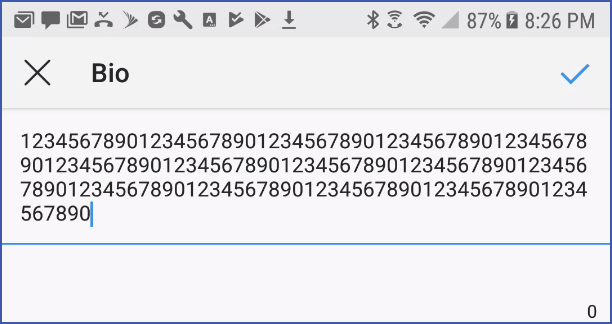
There’s one way to add some style that a lot of people don’t know about and that’s through the use of inserting special characters.
These characters allow you to do things like insert symbols and create the visual appearance of centered text.
To be clear, it isn’t possible to actually center the text using these characters, but they will allow you to indent the text to give it the appearance of being centered horizontally.
This wouldn’t normally be difficult to achieve if the text box allowed you to use the preformatted text option (<pre> in HTML), which would allow you to use regular spaces to move the text to right, but unfortunately Instagram will automatically remove any repeated space characters.
The solution to this is to use a special unicode characters that looks identical to a space, but is a not normal space that Instagram will remove.
Introducing the U+2800 Unicode Character
For indenting text, one of the most useful unicode characters is U+2800, which is the “Braille Pattern Blank” character.
It is unlikely Instagram will ever remove these characters or treat them as anything other than a space, as doing so would make the braille version unreadable.
This means that you can safely use these characters to indent or center text on your Instagram profile.
The problem is actually typing them on a phone, which is quite difficult.
The box below contains these characters, you can select the characters, copy them, then paste them into your bio.
How to Copy and Paste Text On a Phone
To copy, tap and drag your finger over the text and then hold, a context menu should appear, then select copy.
To paste, press and hold the place you want to paste the text until the context menu appears, then press paste.
Steps to Center Text In Your Instagram Bio
- Log in To Instagram.
- Go to your Home Page.
- Press the Profile button, which looks like a person’s head and shoulders.

- Type whatever message you desire in.
- Copy the special characters in the text box below:
- Paste the characters to the left of the text of each line that you want to center.
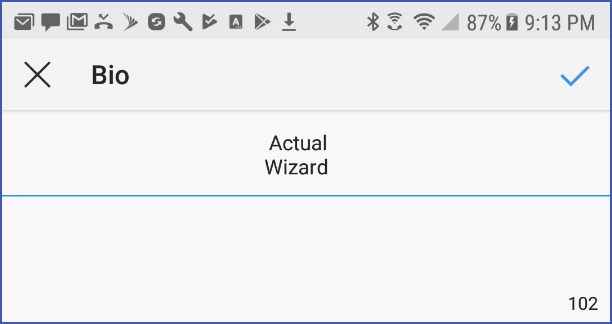
- You can optionally delete some of the characters to adjust the spacing.
- Then press the check mark icon to save your changes.
- Check your bio page to make sure that it looks correct and make changes if necessary.
Important Things to Consider When Centering Text in Your Instagram Bio
It’s important to know that these special characters count towards your character limit for your bio page.
You can edit your bio on either your phone, or from a desktop computer, but it’s going to be a little easier to copy and paste the characters on a desktop computer.
You can type the character in Microsoft Word by typing “2800”, then press and hold ALT, and then press “X” instead of cut and pasting it from the box above.
The way this works seems a bit strange as you will see the number being written to your Microsoft Word file, but after you release the “X” key, it will be replaced with the unicode character.
Additional Tips When Using These Characters:
Try to keep the lines of text that you want to center to be relatively short.
You can also use the text to indent the text of other posts that you write.